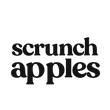In this article, we are checkout every single hidden feature that there is now with the latest generation apple watch.
Watch OS eight is available on all supported Apple Watches. And the main device that we'll be looking at is the series 7 45mm. We're covering every single hidden feature that there is to know about these amazing devices that we wear on our wrists.
So if you're an apple watch veteran, the list is massive. I'm very confident you're gonna learn something new. And if you're new to the apple watch, this is a complete guide video of everything that you must know to really take full advantages of this amazing device. So that said, let's go ahead and get started.
Of course, we're gonna start off with the basic stuff and work our way up to the more complex, hidden stuff.
Double-Tapping The Digital Crown
Everybody is at least all caught up now by double-tapping the digital crown will allow you to go back between a previously open app and by versa, double-tapping
Apple Pay
The power button will launch Apple Pay. And if you haven't set this up, you can set it up on the iPhone app right here for your apple watch. Now, if you enabled active touch, which is a new feature for watch OS eight on the watch app on your iPhone, if you scroll down to accessibilities and then scroll down to where you see active touch, enable this, and then go down to customized menu and go ahead and add on the action apple pay. And from here, go back to the previous menu. And down here, you'll see enabled with side button, enable this confirm with your apple watch and now to use apple pay hands-free, clean a fist twice, and then pinch once was your index finger to go to the Apple Pay selection and form a fist. And now your apple pay is ready to be scanned.

That's how you can start using the apple pay hands-free. Now the power button. If you tap once this will AP activate your app switcher, you can go back, to a previously open app and scroll you go to swipe to close an app like this if you like to, but it's not the same as force closing an app. If there's an app acting funny, launch it, hold down the power button until you get to the power off screen at end press and hold digital crown.
This will force shut the app entirely. So next time when you reboot it, it's gonna reboot fresh. But if Apple Watch is acting up, hold down the power button and digital crown at the same time, just keep holding it until it reboots. Then you'll see the Apple logo and just let the apple watch reboot itself completely.
Siri on the Apple Watch
Now using Siri on the Apple Watch, you'll be surprised as, as smart as Siri is on your smartphone, you could ask Siri to translate languages. You can ask Siri two launch certain applications. If you're having a hard time finding a certain app, you can do so. Siri can also open up web browsers via web kit.
So if you ask it to look up some sort of research on Wikipedia, you could open up the web browser, like so kind of slow, but it gets the job done. You may also request or ask Siri to ask Siri, what type of song is playing to identify certain songs & if you're using first-party earbuds, like your pro or the pro max, even some beats, you guys also ask Siri to switch between transparency mode or active noise cancellation. And then if you may have noticed there's no Instagram app or Facebook app, or even a talk app dedicated for the app, watch there's a workaround, but it is possible & if sir is accidentally activated and you just wanted to go away, you could just say, nevermind, and sir will go away.

Now your notifications app, not only can it be activated on the home menu, you could also activate your notifications in an app too, by scrolling down like so, and in control centre is the exact same story. You could activate it anywhere, no matter what app you're in, you don't have to be in the main clock.
Wallpaper Interface
The wallpaper interface and outta control centre has a lot of amazing, very useful tools you could find. For instance, this is an LT apple watch. You could tell by the little ring right here, but you could find your SIM card information as well as your reception by hitting the little antenna icon next to that is your wifi course. You could turn it off on, but if you tap and hold, you could actually connect to another wifi network right here, just like you would on your smartphone, this little iPhone icon right here with the little sound waves.
Pin your Device
This will actually allow you to pin your device in case you lost it, it'll play sound. And if you press and hold, this will toggle the flash. So it, you could locate it faster. And the percentage here, you could enable power reserve mode, which will turn your apple watch into just a digital watch. You'll have this low-energy watch screen & it's said to be able to hold and have a battery life that should be able to last you a whole week.
Forget Your Charger
So if you forget your charger, if you enable this, if you just want a traditional watch and you just tap on it or press on the button to see the time and to reverse back to it, just hold down the power button. And then it'll reboot show you the Apple logo and go back to normal. And then you have the silence here.
This will put your apple watch on silent or non-silent. Then you get your theatre mode. Was this mode enabled. If your apple watch has the always on display, uh, it'll turn everything off as soon as you cover it.
You could use the digital crown to take a quick peek and scroll back down to dim down the screen or rotate it entirely to see everything and to reverse this, of course, back to control centre, disable it.
Walkie-Talkie Mode
So here you have your walkie-talkie mode, which you could enable. If you launched the app, you could invite certain people to be able to walkie-talkie whenever. So if they wanted to, they could randomly just start chatting so, and if you want disable this entirely control centre, just turn it off.
New Focus Mode.
Here's the new focus mode. It's by default of moon. So you have to do not disturb work, sleep mode, fitness, and driving. Keep in mind, this will mirror your iPhone setting for iOS 15.
Flashlight App.
So you could add more or take them off, even edit them on your phone & your apple watch will mirror that off from here. The next app is to flashlight app. The flashlight will get extremely bright, but cautious. It will drain a lot of battery. And then you can also switch between the stro light or you solid red block. If you are trying to make yourself as visible as possible.

And if you go back here, here's your airplane mode, which will turn your device into it'll enable airplane mode. and if you go on your iPhone as an example, and you scroll down and you go into general in general, you'll find airplane mode. You'll find a mirror iPhone feature. When this enabled. Now when your toggle airplane mode on your iPhone or Apple Watch, it'll enable it on both devices at once. And you can find additional setting here as well.
Disable Wifi or Bluetooth
If you wanted disable wifi or Bluetooth, if you wanna divide the two separately instead, now next to airplane mode is to water mode, water to lock. I should say this will make your entire screen unusable.
Water
So whenever you go in the water and your screen is wet, uh, whatever you press is not gonna call anybody or text the wrong person or anything like that, it's gonna lock the screen. So you can still see your notifications, see the time and the date and your complications and everything like that. It's just your screen. Won't be interactive to unlock it.
Find your Airplay
Simply just rotate the digital crown until it says unlocked. Just like so now your watch is back to normal and then here is where you find your Airplay. Airplay allows you to quickly connect to any other Airplay supported device.
AirPods
So like AirPods is to find example like you see here, you can tap on them and connect it this way. If you wanna override the connection. Now the ear icon, this just allows you to monitor the adjustable levels. And you notice the also change the audio. Whenever you're, whenever you're wearing headphones or earbuds, you can monitor the dust bowl levels right there on your wrist & that next to that is the school time mode. When this is enabled, uh, basically it'll just turn your apple watch into a watch. You can see the date time and, uh, gives you this colorful icon & to reverse back, you have to unlock it by rotating the zero crown. And it's gonna ask you to verify and confirm that you do want indeed exit and school time mode honestly would just mute all your notifications and such kind of like do not disturb, but you have a watch face.
Announce to the Headphones
Now, the last icon will only be enabled if you're listening to audio from the apple watch itself. So right now it's highlighted red and this is announced messages and notifications. When it's enabled, whenever you receive a notification. So you will announce that to the headphones you're listening to and when it's disabled when it's red, it just allows you to listen music and just give you a haptic feedback.
Control Center Shortcuts
Tap on your wrist. Like you typically would then below all that here is where you tap the edit icon. So if there's somebody's control center shortcuts that you don't like using, you got to remove it, or you could add them or rearrange 'em to your preference. Now, a red dot icon above the watch face.
Notifications
This is just basically telling you, you have some notifications, you want mute some of these. You can always slide. It gives you more options here. If you want to be delivered quietly and such. And if you wanna clear, 'em all scroll away on top, clear all, and now you're good.
Listening to Music
But when you're listening to music, it'll show the play icon. When you tap here automatically take to the media player. This also includes anything that's playing on your iPhone as well. You have quick access to the media controls right here on your wrist and then if you find yourself on any applications, you find yourself all the way at the very bottom by tapping the top part of the screen, we'll automatically send you to the very top.
Compass
If your device supports a compass, you'll be probably happen to know that you could also use this as a level leveler right here, where it says the incline, you place your apple watch flat. You could find the zero point. So real quick, all these watch faces that you see here.
Digital Crown Cool illusion
Most of them have hidden features the new contour one has to fine example. This one rotate digital crown does this cool illusion. Then in addition to that, if you tap edit, you can actually personalize the monogram. I
Nike Apple Watch
If you're unfamiliar, how to do that, simply just go onto the Apple Watch app, go into clock and you'll see monogram right here. You can enter four-word text and it'll update right away. In addition to that, other watch faces with additional goodies is for instance, if you have a Nike apple watch the Nike logo. If you tap on this, it'll take you to the Nike run club app. It's a complication shortcut. So it freeze up a little space right there.
Time has a Globe
Then in the world, time has a globe. If you tap, you can see the day and nighttime of the globe in real time. Atmosphere also has a cool feature like this, where if you go on the solar system setting right here, if you tap twice, it'll line up all the planets right here. So you can know the names and all that good stuff, and you can see them in lifetime as well. If you tap, edit, you go also go in the moon, use digital crown.
Chronograph Built-in Stopwatch
You can see the lighting day. You can do the exact same thing on the earth. The chronograph has a built-in stopwatch where you tap here, we'll start a stopwatch and this will reset it obviously, or in the entirely chronograph pro has a built-in Teter. If you tap the centre, you can start measuring the distance right here super quick and convenient, count up. It's kind of like a cooking timer. You tap here. You set a timer for 20 minutes or so tap start & there you go.
DMT
DMT allows you to check the time zones by simply rotating digital, digital crown. You could tell different time zone from around the world and you could check market. And now you have those two time zones right here on your wrist. Solar dial allows you to see one, what time will the go to an hour take place? So, or you can reverse back to, uh, sunrise. If you want.
Explore
Explore is only available on the seller version, apple watches. You could tell if it's cellular version, when you see the red ring, once more, but here you'll see the bars. How many, how many bars you have for your seller connection, seller graph, same thing. You can see sunrise, sunset by rotating digital crown. When that takes place in Twilight and all that good stuff even tells you the name above here as well when it's day. And then if you wanna rearrange all these many different watch faces, you may have, you could always just do it on your apple watch by tapping and hold on the watch face.
Slide to the Left or Right
You want move and just slide to the left or right. Just like so, and drop it in. And if you wanna get rid of it entirely, just swipe up. You'll have the remove function right here. And let's say, for example, your friend wants to watch phase. Let's say, it's this one with a picture like this one, if you tapped a little up arrow icon, you could send this.
Portraits
You could send it to them, either a message from your contact information or an email. And if you go on the very top where it says portraits, notice how it says one complication. If you tap on here, you could include that data or not. This will also let them download it. If it's a third-party app, you're having a hard time locating a certain application. You could always tap and hold the grid icon, and you could swap it to the list view and everything is in alphabetical order. But again, you could always ask Siri to open up a certain app.
Calculator App
So long as you know the name now the built-in calculator app, you could switch it between tips or percentage by simply going into your settings on the apple watch, go into calculator. And here you could switch between percentage or tips. So if you have to do a quick tip calculation, if you're eating out in France, you could easily have access to it like this, where you could quickly split it between your group. Now, if you have a series four or newer app, watch auto workout detection is built into the watch in case it's not.
Workout Tab
You could find a setting in the setting app, scroll down into workout tab here, enabled start workout reminder. Now, depending on the movement and stuff like that, the apple watch should be able to detect that and identify to workout. And we'll create you the time in case you forget to start a workout. Now, if you do start a workout manually, it doesn't matter.
Counter Can be Bypassed
This counter can be bypassed by simply tapping on the screen and end while it's tracking your workout, you can double-tap on the display and this will create different segments. Then if you wish to manually pause your workout, you can always just tap the digital crown and power button at the same time. And this will pause it and resume back. If you press it again.
Now when sending a message on the app Watchers, a couple cool things you could do. So that's a fine example. You now have access to the app icon here, which now gives you access to gifts. So you can look locate gifts right here, search it up. In addition to that, you can still send me emojis.
Voice Memos
You can send voice memos here. If you want send a voice audio log, the hard icon, it allows you to do a couple different things. If you press and hold, it'll send this fireball effect. Or if you do fast motion like this, you can scribble. If you wanna change the color, tap the little color icon over here.
Custom Color
You can select these color shoes from if you wanna select a custom color, you can also press and hold. It'll activate the color wheel you see here & if you tap done, it'll save it for the next time. At end with two fingers, it'll do your heart rate. So you can send that person, your heart rate, if you like, and a cool animation, if you pull down and if you, you could either let go and send 'em this heart rate. Or if you slide down, it'll do like a heartbreak kind of sad. But yeah, and of course, if you tap texts, if you have a series seven or newer apple watch, you have access to a, a fall keyboard that supports swivel and we use AI learning to make sure it understands exactly what you type. You have to correct the mistake.
Scroll Wheel
You can always use the scroll wheel to move the cursor and tap the back arrow to correct some of the stuff or tap on the word entirely. And it'll use other suggestions to replace a certain word. And of course, down here, you have access to your emojis.
Send Emojis
You can still send emojis or use the microphone icon and send something via dictation. And if you're using another apple watch, of course, you will have access to scribble where you can scribble in your texts and if you wish to add more to these quick replies on your iPhone, on the iPhone, apple watch app, scroll down to where you see message tap on here. And on the default to replies, scroll down here, you could add more replies and here's where you go and type in additional replies on catch phrases or other things you usually typically will say to friends and family.
Quicker Replies
And then not only that on the quicker replies, if you scroll down, but you also have suggestions. If you keep scrolling down, you can send your exact location or see that person's contact information right here. And then if that person has Apple pay set up, you can also pay them here as well off the apple watch. Then when viewing a message, you can always slide to the left and it'll show you the time stamps right there.
Incoming Call
Now, whenever you receive an incoming call, but you don't want to answer, you can always just cover up the screen and it'll put that phone call on silent. In addition to that, if you tap the three icon, you pick up on your iPhone. So you can send that call to the iPhone right away by doing so it's gonna answer, but it's gonna put them on hold until you unmute your device. And then if you want to an, if you answer a call on your app watch and you wanna transfer it to your iPhone, you can just pick up your iPhone, tap the green call icon, and it'll swap just like so now the photo app has updated to now to the point where if you launch the app photo app, it will store up to 500 photos on the watch. In addition to that, you can now share photos from the app, watch itself, via message email, or create a custom watch face on the device itself. And then the voice memo app is the same voice memo app that your iPhone has.
Synchronized to Your iPhone
So everything is synchronized. So if you do record a voice memo on the app, watch it'll automatically be sent and synchronized to your iPhone & you can listen to that voice memo on your wrist as well.
Noise Decal Level App
Now, the noise decal level app will allow you to measure any of the visible levels around your surrounding was their apple watch, but it also has a safety feature. If you go into the settings, go into the noise app right here, where it says environmental sound measurement. When this mode is enabled, your app, and watch will constantly monitor the decibel levels around you. If it notices you're exposed to a certain decibel level, that's known to cause hearing damage or hearing loss. If you continue listening to a longer duration, your app watch will send you a notification to your wrist and alert you that you should go to a quieter location, and let your ears recover and rest.
Hearing Loss
So it'll prevent you from experiencing any hearing loss. Then instead of using onscreen instructions, whenever your alarm goes off, you can swipe down to dismiss it or cover it for a couple of seconds and it'll go away and dismiss this way as well and let's say, for example, the text size on your apple watch is too small or too big.
Settings App
You could always go back and read justice and you can find this setting in the display in the settings app, tap on display and brightness. Here, here is where you could go in and toggle and adjust the tech size as well as brightness too. Or if you want bold things up.
Always-On Display
And then also if your Apple Watch is a series five or newer, you have access to, you're always on settings right here was always on enable. This will give you the always-on display, but if you wanna turn this off, you could just disable it from here. But I prefer to leave it at on, but if you're not a huge fan, how with always-on display enabled, it will show your other complication data. You can also hide this as well by just disabling it like this.
Hide your Activity Levels
So now whenever you're always on display goes on, it's gonna hide your activity levels and stuff like that. And then if you like to hide your incoming messages and such, there's also a little setting for this. You can find us in the notification, tap in these settings here, where it says tap to show the full notification.
Apple Watch Texts
It's exactly that. Now, whenever you receive a message, it's not going to show the message right away until you tap on the display and that's when it'll show the whole message. Now your app watch has a built-in hand-watching 22nd timer, which will automatically go on. As soon as your Apple Watch texts, you're watching your hands. If you wish to enable this in settings, scroll down to where you see hand washing.
And here is where you go ahead and enable this. Now a 20 seconds. We'll automatically start when you're Apple Watching text, you're washing your hands and we'll congratulate you with a cool animation once you complete the 20 seconds and then if you like to enable screenshots, you could do so in the settings, go into general. And here's where you'll find the screenshot. And to take a screenshot, just hold down the digital crowd and power buttons, and then just take a screenshot.
Screenshot to your iPhone's Camera Roll
This will send that screenshot to your iPhone's camera roll in the same section. This is where you find nightstand mode with nightstand mode enabled on one of your charger devices. It's going show you the time and date. In addition to that, you tapped the lightning bolt. This will show the exact percentage of your Apple Watch. Another interesting setting to possibly you wanted to go ahead and enabled is called handoff.
Handoff
You could locate right here was handoff enabled. Now whenever you're replying to a message on your apple, watch that a fine example. And you wanna quickly go to your iPhone. You could launch your iPhone quickly, go into app switcher. You'll notice right here. It says apple watch tap here. And there you go. It allows you to continue where you last left off. Now, if you wanna experiment and change the orientation of your apple watch from your right wrist or your left, you could easily do that by back, going back into settings.
Find the Orientation
And right here in general, you'll find the orientation. Here's where you gradually select the wrist. So if you want to swap wrists, this is where you can do so and you can also change the position of the digital crown as it'll rotate the entire screen. The benefit of having the digital crown on this side of your wrist is if you're known to constantly bump into loss, it's just gonna scrape this side instead of damaging the digital crown and making the Apple Watch entirely useless.
Chimes Feature
So if you are known to have a habit of bumping your wrist against walls, this will probably be preventing from gaining internally damaged. Now the apple watch chimes feature has to be manually enabled. You could go and find it back in the settings app, and scroll down into the clock section. And here's where you could go ahead and enable chimes.
Separate from your iPhone's Time
Then you have a selection between bells or birds and if you like to offset your apple watch, like you want to be five minutes ahead, separate from your iPhone's time. You could always go in here and just add five minutes check mark and now your apple watch is five minutes ahead and your regular time will still remain the same on your iPhone. Now in here, you also will find a new other feature, which is called speak time with speak time enabled. Uh, you have the choice between control with silent mode or always speak was always speak enabled. Even if your apple watch is on silent, it will still talk out loud verbally.
So if you go back to the main menu using two fingers and you type on the display, your apple watch will tell you out loud the time. So you don't have to look at it. 50 7:00 PM and a hidden feature. If, if you're using the Mickey mouse or mini mouse, watch face Mickey or mini mouse will tell you the time was their character's voice. It's 12. Now back in the sitting app, if you scroll down to where it says sound and haptics, if the vibration order isn't noticeable for you, you could increase the roughness by switching it to, you could swap it with the P for a harder heter, more noticeable vibration. Now, still in the sound and hetic tab. If you scroll down, you could also enable to cover, to mute able the silent feature on our apple watch. And when you receive a loud notification, if you quickly cover it with your wrist and hold it for a couple seconds, you'll feel the apple watch vibrate a couple times to confirm it that your apple watch is now set to silent.
Delete an App or Rearrange Apps
Now, if you like to delete an app or rearrange apps on the app, watch itself in grid view. So simply tapping on holding on any area on the display. You could tap edit apps, and this allows you the freedom to rearrange them. And you could delete some of these native ones as well. If you like to redownload them, you always just go back in the app store.
App Switcher
And then on the list view, you can always swipe and slide like sell to delete certain apps this way as well. Now, app switcher. Again, you can activate by doing that, but you can also switch this from the previous apps to favorite apps on the iPhone app here. If you go into docs, this allows you to give you this gives you the freedom, swap it between recent apps or favorite apps. And of course you could tap it and rearrange them and add apps, just like.
Bookmark Your Most-Used Apps
So it's kind of like a way to bookmark some of your most-used apps. Now, if you have a pin code on your apple watch, you could also allow your iPhone to unlock your apple watch when you put it on. As soon as you unlock your iPhone to enable this feature on your iPhone, go into your apple watch setting, scroll down to passcode, enter the information to get in here and here you'll be able to enable it.
Unlock Your Apple Watch
So your iPhone unlock your apple watch, and you could also do this by versa. Whenever you're wearing a face mask, if you wanna enable this feature as well on your iPhone, go into settings, go into passcode, enter your password, and then scroll down. And here you'll see unlock with Apple watch section enable the Apple Watch. You wanted to have this feature.
Face ID
So now whenever you're wearing a face mask and face ID is unable to recognize you. If it detects your apple watch nearby, it'll unlock and will set a notification to your watch, notifying you that your iPhone has been unlocked with your Apple Watch. And if it went to the wrong hand, you have the power to quickly lock it from the apple watch as well. And by versa, you could also make your Mac computer unlock was your apple watch too.
Prefer Preference Tab
By going into the system, prefer preference tab, go into security and privacy. When you click on here, select the apple watch. You wanted to have this feature into your passcode, to your Mac computer. And now when you unlock you'll unlock was your apple watch.
As long as you're nearby now, fault detection is a feature to built into the series four and newer apple watches. And to enable this, you have to go into your settings, scroll down to SOS, and here is where you could find the fault detection enable. And now whenever your Apple Watch detects, you had a hard impact fall and you're unresponsive.
Your apple watch will send it, do a counter first and if you don't respond between that time limit, it'll get ahold of emergency dispatchers and send a location notification to everybody that you have selected as your emergency contact so they could send help or get to your direction and help you in any way in case you're seriously injured. Now, if you're over to age 65, this is also enabled by default.
Panic Button
Now the top part right here, where it says, hold slide buttons. This is basically like a panic button when this is enabled. Now, whenever you hold down the power button and you continue holding it, it'll co a very large loud alarm in a five second timer. So if you continue holding it again, it'll do the exact same thing. What fall detection does if you're surgically injured.
See the Graph
Now, if you wanna check the battery life health of the apple watch and the settings of chin, just scroll down to battery. And here, not only can you see the graph of the charging percentage that you're in and the graph throughout the entire day, and last time you charged it, but down here is where you could find the battery health.
Overall Battery Capacity
You could see the overall battery capacity right here. Perfect. To know if you're buying is use, or if you're selling your Apple, Watch another setting, you could find that's in the setting section.
Enable Hands-Free
If you actually go into Siri, enable the hands-free, Hey, you know the name. Now you can say that sentence and sir will respond or answer whatever question you asked it. You could also enable the array to speak. I highly recommend enabling this.
Now, whenever you simply raise your wrists next to your face, you could immediately start talking in Siri should start listening and respond. Now a cool thing about the app watch is that you could launch the camera app on your wrist right here by tapping and launching the camera app on your app. Watch it will automatically launch the camera app on your iPhone and your app watch will be a view finder. And here you have control of the three different cameras that your phone may have.
Simple Wide Angle Lens
So if you have an ultra, you can zoom out and you'll switch to the ultra wide or telephoto, or your simple wide angle lens right here and you can capture an image there.
Switch Between Front or Rear Camera.
You could tap in three icons and switch between the front or rear camera. You just have more additional options here, unfortunately, to switch to video mode, you have to physically grab your device and switch to video, but you have the same camera controls right here as well.
Weather App
And then in the weather app, if you tap right here, you can switch between rain percentage temperature. You just have more additional options here as well. Uh, you guys also change the location. If you go onto the weather app on your app, watch app on your iPhone and you scroll into weather, you change the default location here, or add more locations.
Heart Rate App
Then in the heart rate app, you could either allow it to measure your heart rate automatically. Or if you wanna increase the progress, if your device has built in ECG, you could tap in hold the digital crown and will actually measure your heart rate much faster every single second.
Lost Your Apple Watch
Now, if you lost your apple, watch, you used to find my app and locate it this way, as well as it toggled the little heart rate center as a flash. So you could locate it faster and will also play sound. Then if you're wondering how you can install your, playlist into the internal storage on the apple, watch on the iPhone app off the apple, watch, scroll down to the music section, tap, add music. It could be playlist or, or other categories selected playlist. And there you go.
Installing Playlist
Now it's installing that playlist internally on your app watch. So you could listen to it without having any reception or wifi connectivity.
Monitor Internal Storage
And then if you wanna monitor your Apple Watch internal storage capacity in the setting section, you could go into general, click on storage and you'll see everything is categorized. Just like your iPhone was colors and such.
Customize Assistive Touch
Now, if you wanna customize assistive touch, you can also go into the settings on your iPhone, on your apple watch, go into accessibilities. And here is where you get the ability to change the size of the cursor to speed as well as the color. So mess around with this setting. If you want to really personalize this to your preference, then the correct way to sell your Apple Watch.
Unlocked iCloud
Most importantly, to have it unlocked from your iCloud account is on the main app on your iPhone. Select the app. Watch tap the I icon, just scroll down where it says UN pair. It's gonna prompt you to enter your iCloud password to unlink it. And now you're all saying, you just lift the device, do its ding there.
Summary
Well, there you have it. Folks. Hope you learn something new and dont forget to check out our user guide and apple-watch-band-how-to-change